Broker Admin Accounts
In order to better support your business we have created Broker Admin Accounts. Broker admin’s are designed to support administrative employees. They have the power to run, print, and email renewals and quotes as well as order supplies – all without the ability to view commissions or change your password.
Creating a broker admin is simple. In MyArea go to the Manage Admins section in the menu on the left of the screen.
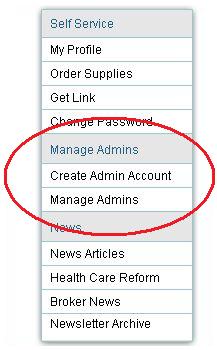
Create Admin Screen
The Create Admin Account menu option links to a simple page that allows you to create broker admin. This page requires the entry of a first name, last name, username/email, new password, and new password confirmation. The username must be a valid email and will be used to send all email communications to the broker admin:
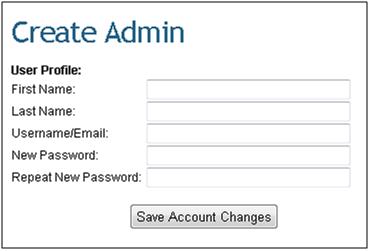
Manage Admin Screen
Once a broker admin account has been created, you will be taken to the Manage Admin screen. On this screen you will be able to manage the broker admin’s user profile and activate or deactivate them. Changes on this screen require the entry of the account’s current password.
Note For Brokers with Codes Ending in ‘00’: If your broker code ends in ‘00’ an additional Assigned To area will appear next to the User Profile section. This checkbox list enables the assignment of the broker admin to other associated brokers by clicking on the desired brokers’ checkboxes and then the Save Assignments button. If in the Assigned To window you deselect all brokers, saving will automatically deactivate the broker admin.
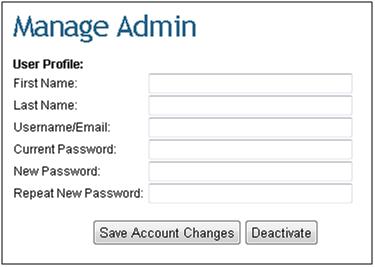
In order to manage the admins you have created click the Manage Admins link on the side menu. This brings you to the Manage Broker Admins page. The Manage Broker Admins page displays a list of the broker admins which you have created. This list can be filtered by Active or Inactive admins if desired. Each list item will have an Update link and an Activate or Deactivate link. The Update link will bring you to the Manage Admin page. The Activate or Deactivate link will perform the associated action.
Logging In as a Broker Admin
A broker admin must change their password upon their first log in. If the broker code of the admin’s creating broker ends in ‘00’ they will see a drop down next to the top menu. This drop down will allow them to change the broker under which they will work if they have been assigned to multiple brokers. They also will be able to modify their User Profile, but will not be able to activate/deactivate themselves or change their broker assignments.
Quotes
The Last 10 Quotes section of the Quotes tab identifies quotes that have been created or modified by other users by an asterisk. For these quotes, the Get a Quote page will display the name of the last user to save the quote above the Company Detail section.